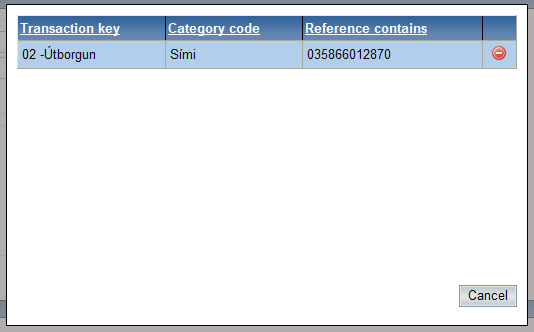Request transactions from bank
This function is for acquiring transaction records from a bank account, credit cards and payment request.
Before using this, you may need to make some configurations in Accounting>Admin.
In the drop down list Accounting>Admin all accounts can be defined in the Definition of…menus.
The system will recognize the last retrieved period and configures the Date from field according to that.
The system will store all entries that acquired from the bank and you view them Queries> Called transactions.

Retrieve/Send to trans. journal
When transactions record is acquired, the record will be displayed in a list as shown below. Columns from Date to Amount include values and information that are acquired from the bank. Columns from Account key to Customer id include values that are determined from the transaction by definitions in Transaction controls.
The table below will show you how the acquired record looks like and how the settings in Transaction controls affect the record.
Transactions can always be deleted using the Delete trans. button and the bank transaction record acquisition will be executed again if new setting in Transaction controls is defined.
When all entries are check, you can click the button Send to trans. journal. to send the record to transaction journal.
All bank transactions records can be displayed in different sequences and marked as unfinished. If the transactions are error free they will be marked with a yellow icon and can be confirmed by simply clicking on the icon to confirm the transactions. If, on the other hand, there are errors in the transactions, they will be marked with a red icon ![]() . The transaction then needs to be selected and opened in edit mode to modify and confirmed.
. The transaction then needs to be selected and opened in edit mode to modify and confirmed.
If company has defined dimensions in Admin > File administration > Dimensions control, new fields for dimensions will also be displayed.
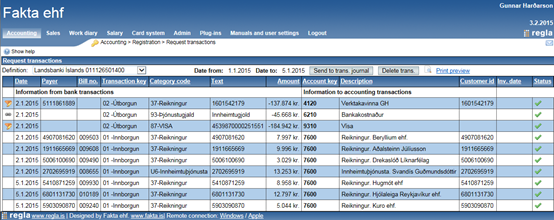
Change transactions/transaction controls
The status column on the right side of the list shows if the transaction is errorfree ![]() or not
or not ![]() You can change the transaction by double clicking on the line. Then the transaction is shown as below:
You can change the transaction by double clicking on the line. Then the transaction is shown as below:
![]()
You can change the account key, description and customer Id here.
You can also browse for the account key and customer ID by clicking on
![]() .
.
If record belongs to a invoice from creditor you can register the date of the invoice in column „Inv.date“. The system will then do a creditor booking for the invoice using the invoice date and then a separate booking for the payment of the invoice and then using the payment date.
To confirm change of transaction record you can click on ![]() The column on the left side of the list are for transactions controls. By clicking
The column on the left side of the list are for transactions controls. By clicking
![]() you can add new transaction control and by clicking
you can add new transaction control and by clicking ![]() you can change existing transaction control.
you can change existing transaction control.
The icon
![]() shows that the transaction control comes from the default transaction controls (i.e. controls are used for all companies). You can not change or delete those default transaction controls but you can choose not to use it by clicking on the icon. If you want to reactivate the default transaction control you can do it in File administration>Transaction controls and click on the button Deactivate default. Then the system will show all ignored default transaction controls. If you delete these transaction key from the block list and the specific control will be reactivated.
shows that the transaction control comes from the default transaction controls (i.e. controls are used for all companies). You can not change or delete those default transaction controls but you can choose not to use it by clicking on the icon. If you want to reactivate the default transaction control you can do it in File administration>Transaction controls and click on the button Deactivate default. Then the system will show all ignored default transaction controls. If you delete these transaction key from the block list and the specific control will be reactivated.