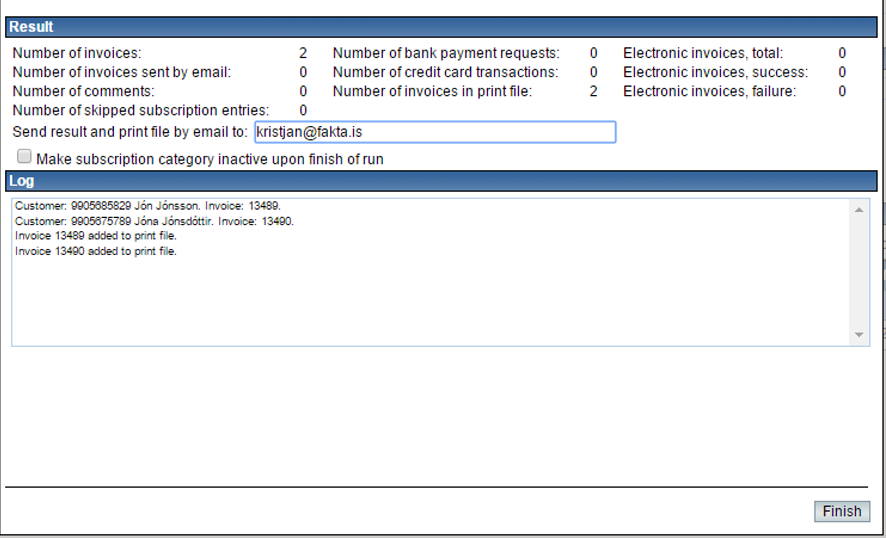User interface
Subscription category
Click
![]() to create a new subscription category.
to create a new subscription category.
The user can select from a drop-down list which subscription category to use. By clicking
![]() you can edit information for a subscription category and create a new one.
you can edit information for a subscription category and create a new one.
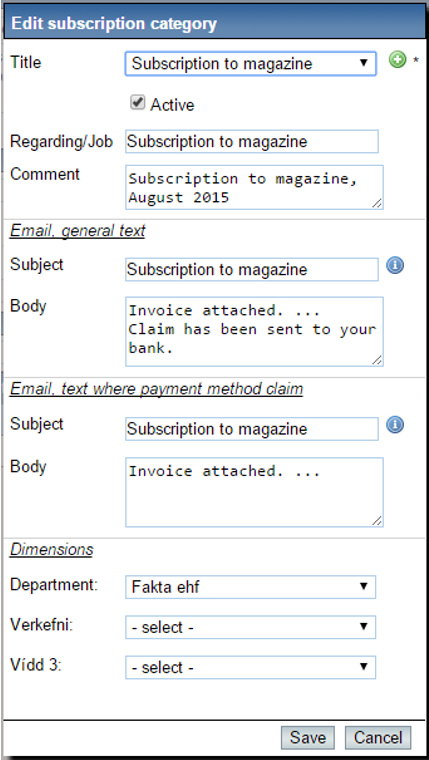
Text registered here for regarding, comment and e-mails, is saved for the subscription category and is therefore shown in the main window of the subscription system when a subscription category is selected.
The same applies to dimensions. If those things, on the other hand, registered from the main window, they are not saved with the subscription category.
The current values in the main window are used when a subscription run is executed.
Regarding
This text will be shown in the field Regarding (info here) for each invoice created.
It is possible to set this text for the subscription category, to make it the default text each time subscription run is executed, or input it manually each time.
Last creation of invoices
Information about the last time invoices were created by for the selected subscription category.
Comment
This text goes to the field Comment (info here) for each invoice created.
It is possible to set this text for the subscription category, to make it the default text each time subscription run is executed, or input it manually each time.
Email subject (payment manner is payment request)
Subject for e-mail where customer gets an invoice via e-mail and payment manner is payment request.
It is possible to set this text for the subscription category, to make it the default text each time subscription run is executed, or input it manually each time.
Email body (payment manner is payment request)
Body for e-mail where customer gets an invoice via e-mail and payment manner is payment request.
It is possible to set this text for the subscription category, to make it the default text each time subscription run is executed, or input it manually each time.
Email subject (payment manner is not payment request)
Subject for e-mail where customer gets an invoice via e-mail and payment manner is not payment request.
It is possible to set this text for the subscription category, to make it the default text each time subscription run is executed, or input it manually each time.
Email body (payment manner is not payment request)
Body for e-mail where customer gets an invoice via e-mail and payment manner is not payment request.
It is possible to set this text for the subscription category, to make it the default text each time subscription run is executed, or input it manually each time.
Dimensions
Input fields for dimensions will appear if company has dimensions defined inAdmin > File administration > Dimensions control.
Selected values are registered for invoices when a subscription run is executed, unless the subscription entry itself contains other values for dimensions.
Actions
It is possible to perform various actions for all subscription entries in selected subscription category.
Customer
This action shows a list of customers. The list can be exported to Excel export to.pdf, sent by e-mail and printed.
Recipients
This action shows a list of recipients. The list can be exported to Excel, export to .pdf, sent by e-mail and printed.
Subscription run
Click
![]() to execute a subscription run.
to execute a subscription run.
This action will go through all the records in the selected subscription category and creates an an invoice for each customer.
If the customer is set to receive an invoice by e-mail (info here) the e-mail will be sent without user confirmation.
Also, a payment request to a bank will be generated without sending it to the bank.
If the customer is set to use electronic commerce (info here) an electronic invoice is sent automatically. Invoices that are not sent via e-mail are collected to a print file (.pdf). If the customer is set to receive a .pdf document containing all invoices created. Generated invoices can be viewed by by invoice system, upon completion of subscription run execution.
The subscription run is executed through a few steps. The first on is an overview of what is about to happen. This includes how many invoices the execution will create.
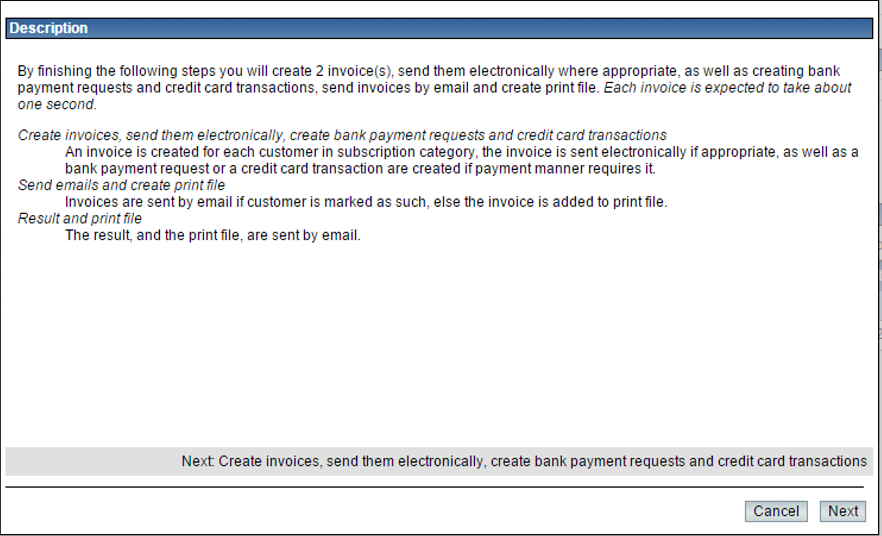
The next step creates the invoices and shows the execution process.
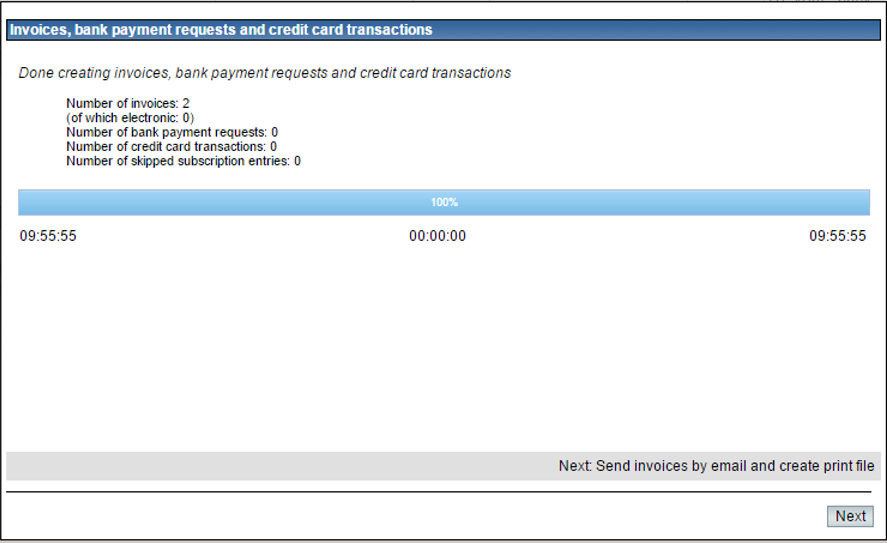
The next step sends e-mails and creates the printfile. This can take a while if there are many subscription entries in the subscription category.
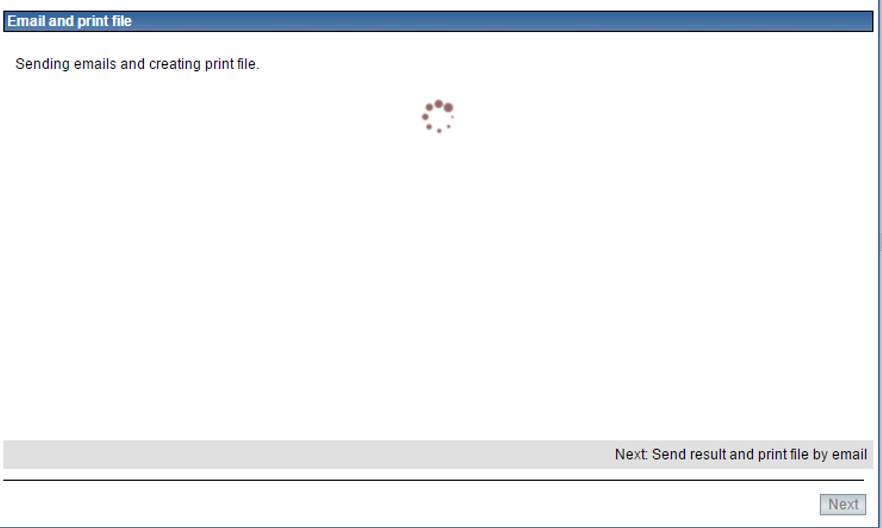
Finally, the result of the execution is shown. The result is sent via e-mail to the e-mail address registered in this window, when Finish is clicked.
The subscription category can be made inactive upon completion of execution if it is only meant to be run this time.
The log shows everything the done by the subscription execution. A comment is shown if anything went wrong during the subscription run execution.