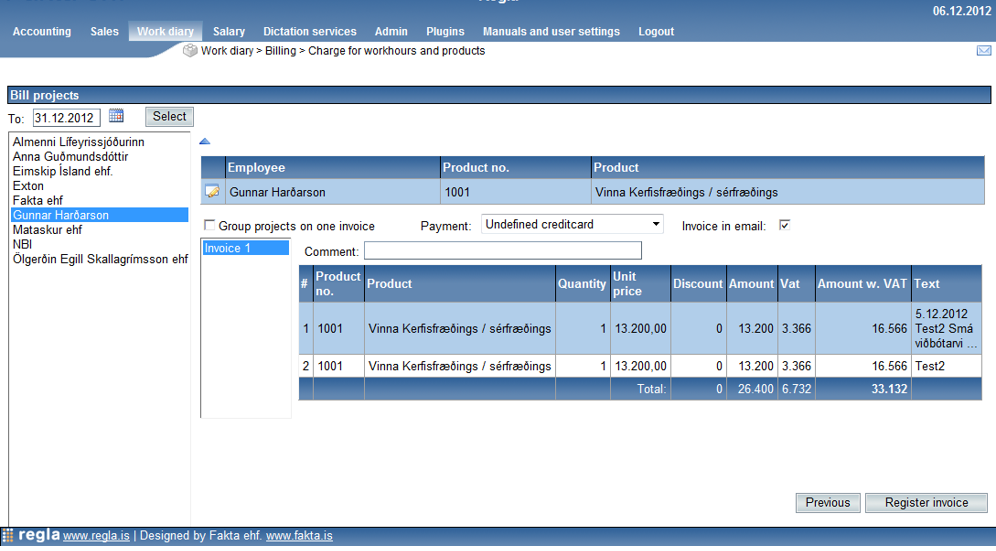Charge for workhours and products
Select project
At the left side of the page, a list of payers who own unregistered bills will be displayed. You can access to this list at all stages of the billing.
You can select from the list to view a list of projects that haven‘t been billed for that payer.
If there are also products to be billed, two separate lists will be shown (one for hours and another for products).
The work hours list displays the Project name, Owner, number of hours Not billed yet, number of hours that have been Billed, the hour Plan and the hour Offer.
The whole projects can be written off if the payer has already been billed according to plan or offer.
To select a project to be billed, you can check in front of its line or check at the top of the column to select all the projects in the list. At first, all the projects are selected.
If the company has access to the Sales part of the system, an additional check box Group projects will be displayed. If many projects are billed at once, each project will be billed on a separate bill by default.
If the option Group projects on one invoice is checked, all projects will be gathered on one bill.
When all appropriate projects have been selected, you can click the Next button for the next step.
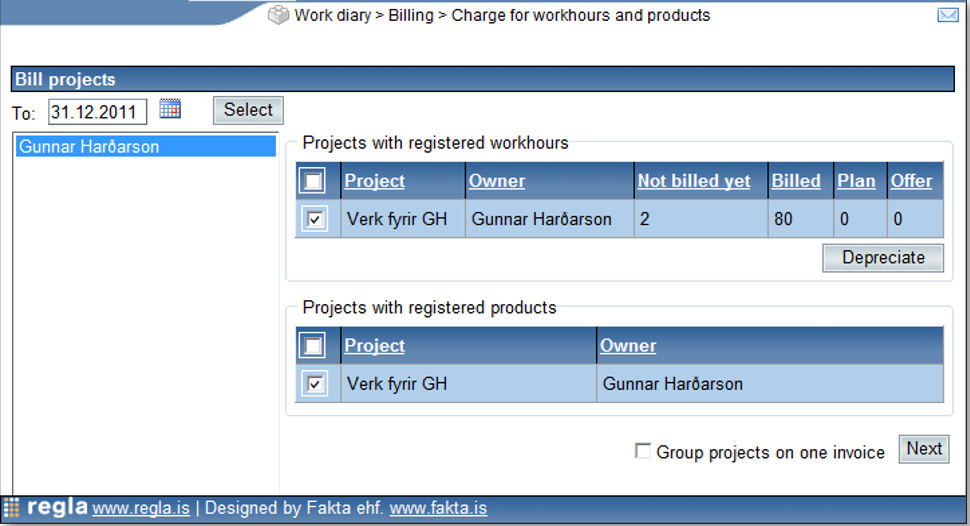
Select hours and products
Here you can select the hour registrations and products to bill for the selected project.
The hour registration list will display the Project name, Task name, entry registration date (Registered), Employee name, number of hours Not billed, Description and Notes.
For products similar list will be displayed. To select an hour or product registration entry, you can check its line should be checked or the check can be set at the first column to check all entries.
At first, all the lines are selected.
When the appropriate hour registration entries have been selected, a work slip can be displayed if you click Create list. The bill can then be registered (Bill with invoice) or be Written off.
When an entry is billed or written off, it will get an appropriate status (that can for example be seen when queries are made).
If the company has access to the Sales part of the system, invoices will be created instead of being marked as billed.
Billing and/or depreciation occurs automatically when an invoice is created.
If all entries need to be written off, no invoice will be created and the entries will simply be marked as written off. The process is the same no matter you want to write off the whole invoice or part of it.
You cannot deprecate registered products. If needed, you can simply delete the product in the registration.
Register invoice
Before the invoice is registered, the rate for the employee needs to be determined. If the rate of all employees has not been set, you need to determine before an invoice created.
The rate for each employee can be flexible and therefore different rates can be chosen even for the same employee in different invoices.
In the list of employees, the Employee name, Product no. and Product name will be displayed for the chosen project.
Here, rate will be linked with product. To change the rate for an employee, you can click the icon at the first column of the employee line and then all the products in the Sales system will be displayed in a separate window. Please note that the product must be created in advance in the Sales part. When rates have been chosen for all the employees, the invoices will be displayed.
To the left of the screen, a list of invoices is displayed in ascending numerical order. If some of the lines of the invoice need to be written off, an asterisk will be displayed on the right of the invoice and a warning will be displayed when the invoice is selected. When an invoice has been selected, detailed lines included on the bill will also be displayed on the right of the list.
To create an invoice, you need to click the Register invoice button and then the invoice is registered and displayed in a new window as below.
After an invoice is created, in the Work diary you should see a clock icon button available in the menu at the top right.
If this button is clicked, all hour registration entries connected to this invoice will be displayed in a list.
This list will show the Project name, Task name, Registration, Description, Notes and the Billed hours. It will also show if each is billed or written off.
To retrieve a specialized registration list, you could click the button ![]() and then a list will be displayed as an attachment of the invoice.
and then a list will be displayed as an attachment of the invoice.