Payment requests
Payment request are available in the system.
A payment request service of a bank needs to be created and activated, the steps needed for that can be found here.
Two payment request services can be created for each company.
The letters A and B are used to differentiate different types of payment request. Information for this can be found here.
Before sending payment request to the bank, please make sure that correct bank connection is defined for outsent payment requests under Accounting > Admin > Definitions.
Payment request can be managed in two ways. One is to send a payment request to the bank as soon as the invoice is generated.
The second one is to put the payment request into a queue.
These two methods can be selected in the admin role of the company. If the payment requests are sent directly to the bank, a dialog box will appear and ask for username and password.
The username needs only to be entered once in the system but the password needs to be entered each time payment requests are sent.
Because sending payment request to the bank can take some time, we recommend you to send payment request in queue.
Anyone can generate invoices and payment requests by sending them into queue and not connecting with the bank. To create the actual payment request, you need to have the appropriate service credentials. You need to go to the Payment request queue menu as displayed below. In the payment request queue list all necessary information is displayed i.e. payment request type (A or B), payment request number (consists of bank number, the ledger that is always 66 for payment requests and the account number the payment request will be sent to), payment request amount (consist of the invoice amount, taxes and possible discount), payment request registration date, payer number, payer name, name of the one who generate the payment request and finally the department which generate the payment request. By clicking on the icon ![]() the invoice behind the payment request is shown.
the invoice behind the payment request is shown.
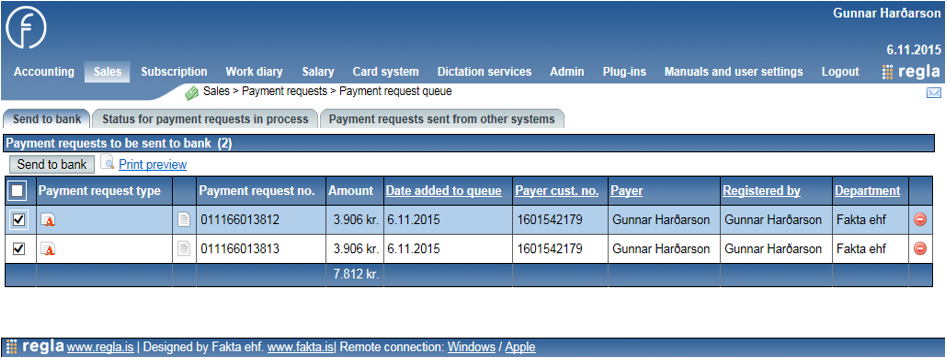
Payment requests can be sent to the bank in any order desired; the earliest payment request does not need to be sent first.
You can select specific payment request to sent or tick the box at the top of the first column to select all.
Then you need to click Send to bank button. When the first time this operation is performed, username and password are required.
From the second time the system can remember the username and therefore only the password is needed. While sending the request, the system will show a wait icon showing that it is busy.
During the sending process, the Send to bank button is disabled.
The process can take some minutes to complete and you are recommended to perform any other actions in the system during this process.
After the payment requests have been sent, the results and feedback from the bank will be displayed below the Send to bank button. Banks usually not allow you to track the status of payment request and therefore relevant information will not be displayed here.
By selecting Payment requests sent from other systems, other payment request that are not sent from Regla can be viewed (e.g. payment request sent via direct bank connection).
All queries containing payment requests both sent and unsent contain Print previewwhere you can print, send in email, export to pdf and export to Excel.