Registering product rates
On this page you can register temporary rates for the sales system, this can be used in order to set up an automatic sales for e.g. happy hour offers or a discount sales by special days, months, hours or longer periods.
Two options are available on this page.
The first one is to search for already registered product rates, a more detailed walk-through can be found under the chapter Search.
The second one is to register a new product rate, a more detailed walk-through can be found under the chapter Registering product rates.

When searching for an already registered product rate in the system, users can search by the following fields: Description, product, product group, customer, customer group. Check the 'Show inactive product rates' check-box if you want the inactive product rates to be visible in the table.
After locating the product rate you searched for you will need to click on it in order to update or edit it.
Users can delete product rates by clicking on the
![]() button at the final field of the product rates row. In order to make a product rate inactive, click on the
button at the final field of the product rates row. In order to make a product rate inactive, click on the ![]() button and the status button should change to
button and the status button should change to ![]() , this status logo will also act as a button to make the product rate active again.
, this status logo will also act as a button to make the product rate active again.
In order to sort the product rates table by columns, simply click on the header field of the column you wish to sort by.
Registering product rates
In order to open the register page click on the button 'New' on the search page of product rates.
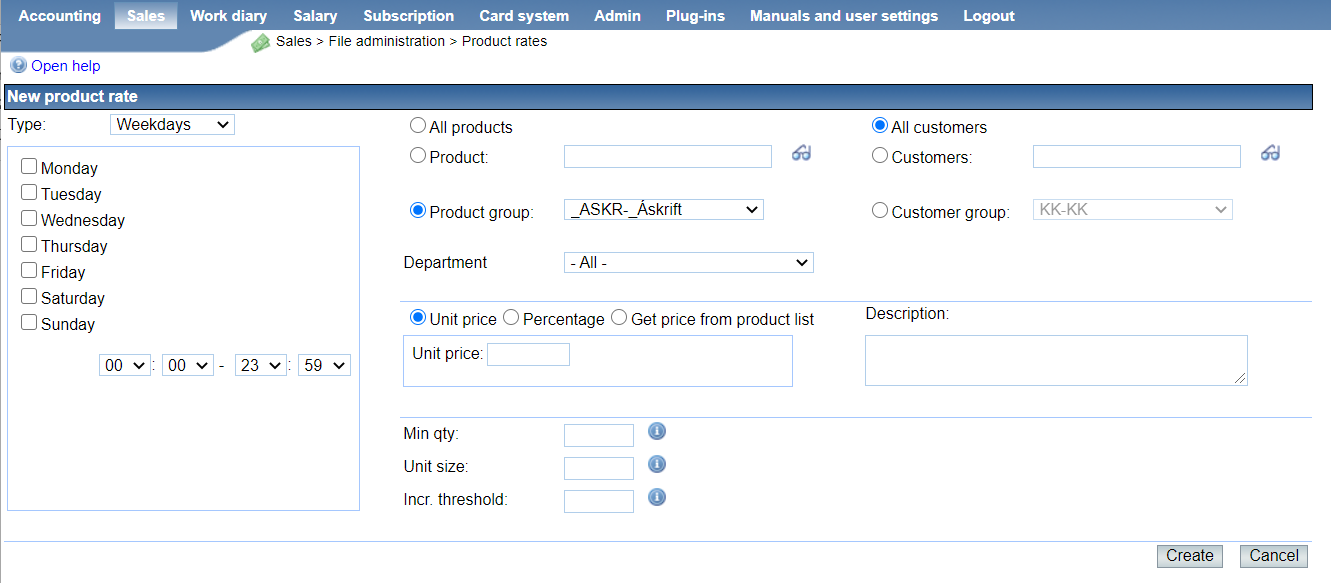
Type
First users must decide the type of the product rate, the available types are weekdays, months and periods.
The periods of the product rates will act as the active time for the rates.
Weekdays
If weekdays are selected as the type, users will need to select which weekdays are active along with the active hours. An example of this would be a restaurant registering a happy hour as a product rate on all business days between 18:00 - 21:00, the type registration should then look like this:
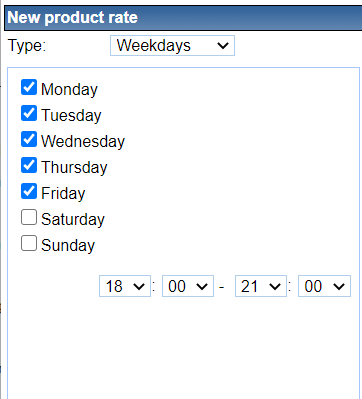
Months
If months are selected as the type, users will need to select which months along with days are active. An example of this would be a restaurant registering a happy hour as a product rate on the days of 10.- 17. of the months June - August, the type registration should then look like this:
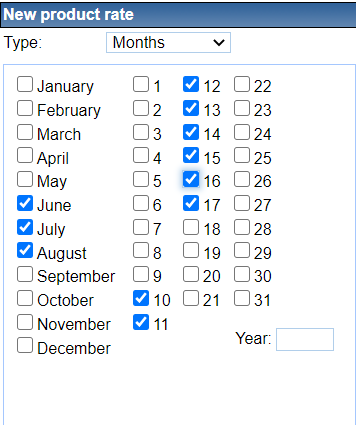
Period
If the selected type is period, users will need to select a starting date and a final date for the product rates to be active. An example of this would be a store that is having a sale on its products between the dates 15.06.2020 - 15.08.2020, the type registration should then look like this:
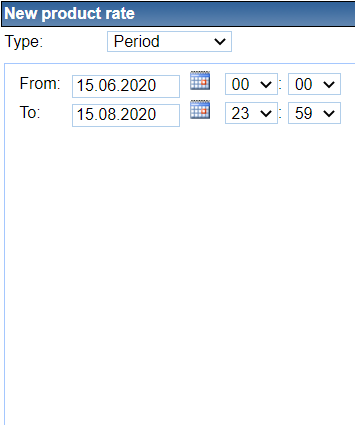
All products / Product / Product group
If 'All products' is checked, then all of the products registered to the company will belong to this product rate.
If 'Product' is checked, then users will need to select a single product that will belong to this product rate. Users can search for a product by entering the product number or the product name.
If 'Project group' is checked, then users will need to select a product group from the drop-down list that will belong to this product rate.
All customers / Customers / Customer group
If 'All customers' is checked, then all of the customers registered to the company will belong to this product rate.
If 'Customers' is checked, then users will need to select a single customer that will belong to this product rate. Users can search for a customer by entering the customers number (SSN) or the customers name.
If 'Customer group' is checked, then users will need to select a customer group from the drop-down list that will belong to this product rate.
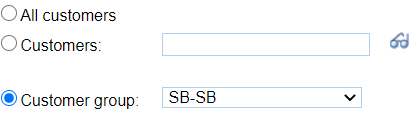
Department
If the company is split into departments users can select which department this product rate will apply to. If a department is selected the product rate will only apply to that department.
Unit price
If users wish to enter a fixed unit price for the rate, then check this box and enter that price.
Percentage
If users wish to enter a percentage of the discount/markup, then check this box, enter the percentage amount and then select if the percentage is a discount or a markup.
Get price from product list
If this box is checked, the price of the product rate will be determined from the prices registered in the product list.
Description
In this field it is recommended to type in a description for the product rate in order to differentiate it from other product rates.
Minimal quantity
In this field users can register the minimal quantity of products in order for the product rate to be activated