Create customers
Customers page helps you to manage and maintain the information of your customers or clients.
The fields with an asterisk (*) are mandatory. Searching for a specific customer is simple.
You just need to type in whole or part of a name or social security number into the search field and click Search.
If no search criterion is given, all customers will be displayed.
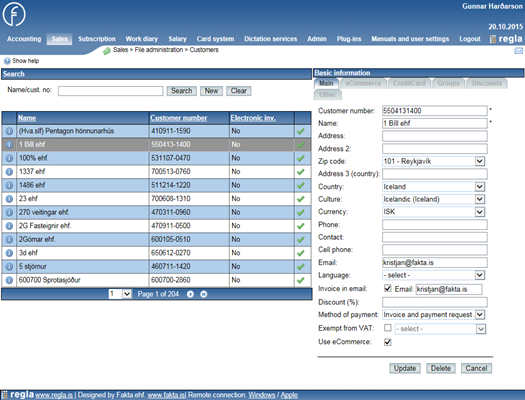
Search
The search consists of a search field, a tick box and three buttons. If a search criterion is entered into the search field and the Search button is clicked, the system will search for customer or customers matching that search criterion. If a customer or customers are found, a list of customers is displayed below the search area. On the right-hand part of the screen it will show detailed information on the selected customer. If no customer was found, the system will enter into the edit mode. It will also automatically insert the search text either into the Customer number field or Name field according to the recognition of the text. You can also enter the same edit mode by clicking the New button. The Clear button will clear both the search field and the results.
The rightmost column in the search window shows the status of the customer (i.e. active![]() or inactive
or inactive ![]() ).
).
You can click on the image to change the status
Main
The basic information area has two different modes: creation mode and edit mode.
The only difference between these two is that the creation mode has a Create New and Cancel button, while the edit mode has Save,Delete and Cancel button.
Customer number (SSN)
The name of the customer has a maximum length of 100 characters.
Address
The address of the customer has a maximum length of 50 characters. There is an option to register another address if needed.
Address 3
If customers home country is not selectable in ''Country of culture'' you can register the country here.
Country of culture
Customers country of culture, by default country defined for the company is selected. The country of culture defines the possible cultures to be selected and automatically selects the default currency for the country. The currency can be changed.
Culture
When customers country of culture is selected the system automatically selects the culture and currency. The culture e.g. defines the format of amounts and dates shown on invoices. Some countries can have possible more than one culture which then can be selected from.
Currency
Defines the currency that is used on registered invoices. The system gets the currency exchange rates once every day from the bank system. When registering invoices, the system selects the currency exchange rate after the invoice date. Both currency and exchange rate can be overwritten when registering invoice. The system selects automatically the default currency for the selected country but the currency can be changed to some other. E.g. customer in Germany can get invoice formatted using German culture but in currency GBP.
Contact
If the customer is a company, the Contact field can be used to enter the contact person of the company. Maximum length for the contact is 50 characters.
Email
The entered email address needs to be a valid one (i.e. id, @ sign and domain), for example, regla@regla.is. Maximum length for the email address in 50 characters.
Language
Here you can define the appropriate language for specific customer and thus the invoices for specific customers, for example, will be created in correct language. If no language is defined for the customer then the language setting of the employee who login will be used.
Invoice in email
Here you can define if normally this customer will get invoices by email. If this box is ticked, a window for sending invoice in email will display when register and print invoice.
Email address for invoice
It is the email address the invoices should be sent to (the customer). This email address will be filled by default in the small window of sending email but also can be overwritten in the small window.
Discount
The discount field is used to give a customer a fixes discount (e.g. for loyal customers). To give a customer a fixed discount of 10 percentages, you need to enter 10 into the discount field. Discount does not need to be given in whole numbers (e.g. 12,3 is also an accepted discount).
Method of payment
The default value for Method of payment field is Invoice. To get options here for payment requests, a payment request service to a bank needs to be created and the service needs to be activated by the Admin of the company. Two typed of payment request services can be created for each company. To indicate the specific services, letters A and B are used and each company needs to know the purpose of each type. When Invoice and payment request is selected, payment request will be sent to the bank with each invoice. Also, the invoice will be printed. In Admin > File administration > The company you can select to print OCR strip on the bottom of each invoice if a payment request was sent with the invoice. If Invoice is selected, an invoice will be printed but with no p will be sent to the bank. Several other methods of payment are also available.
Exempt from VAT
If the customer is exempted from Vat according to rules set by tax authorities, you can mark it here and therefore no Vat will be calculated on invoice for the customer.
Use eCommerce
If a customer is using eCommerce and the connection has been established to use it, then this checkbox should be checked.
eCommerce
GLN number
GLN (Global location number). International number that customers can get by some payment and can be used in eCommerce business.
Icelandic customers can use SSN number (kennitala)
Use GLN number
If this checkbox is checked the customers GLN number has to be registered. If GLN number is not used the Icelandic SSN number (kennitala) is used. Some customers may require GLN number e.g. Reykjavíkurborg.
Department
The customers may require that invoices should be registered for their actual department. If so, you need to get the department number from the customer and register here.
Required on invoice
By checking the appropriate checkboxes, you require for that information when registering invoice. Some customers may do this requirement e.g. Fjársýsla Ríkisins
Receives damage claim
If this customer is a insurance company, check in this box and when making an invoice you can put in information about every claim.
Groups
Select groups that customer belongs to. The groups are registered via Admin > File administration > Customer groups (see admin manual).
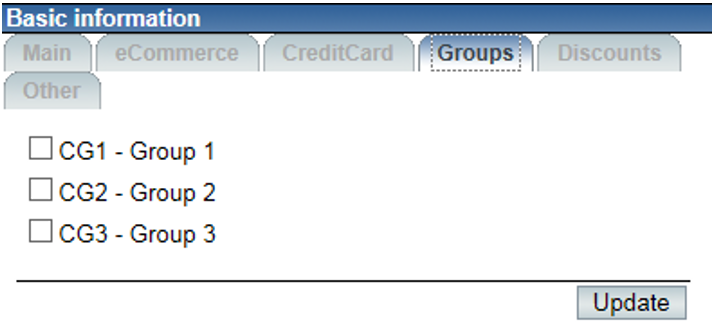
Discounts
Customer discount can be defined by product groups and product. If discount is defined both here and on customer under the Main tab the definition here overrides.
If discount is defined both for product group and product the definition for product overrides.
If product does not allow discount or only allows some defined maximum discount that overrides calculation of discount.
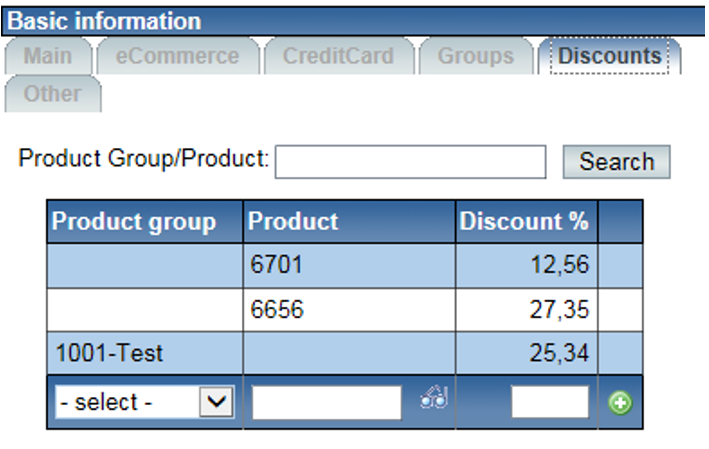
Other

Pay date/Due date
The default setting for pay date and due date are defined under ''Payment request settings'' in sales system.
If need for different settings for customers you can define here. You can define the dates as day count from invoice date or exact date in next month after invoice date. If exact date in next month is defined as e.g. 31 and the month has fewer days then the system uses the last day of the month.
Comment
The comment field is available to enter comments about the specific customer. This comment is not only displayed in the customer list but also shown when bill is registered. This comment is only shown on the display (i.e. not printed on bills) and is intended for the users of the system not the customer himself. After the comment about the customer is entered, the Update button should be clicked. The comment can be viewed by all users of that company. An example of comment could be ''Only by spot cash''.
Comment for invoice
The comment for invoice field will not only be shown when searching users but also be printed on all invoices related to that customer. Examples of such comment could be ''To be sent with TNT'' og ''Only open in the afternoon''.
Show price on delivery note
Under Sales > Admin > Control you can define that normally prices are not shown on delivery notes. But here you can define that for this customer you want prices to be shown.